大家好,欢迎来到IT知识分享网。
一、水平居中
1.1 要居中的是内联元素或者行内-块级元素?(比如文字或链接)
块级父元素设置text-align为center则其内内联元素水平居中。This will work for inline, inline-block, inline-table, inline-flex, etc.
<!DOCTYPE html>
<html>
<head>
<meta charset="utf-8">
<meta name="viewport" content="width=device-width">
<title>块级父元素内的行内元素居中</title>
<style>
body {
background: #f06d06; } header, nav {
text-align: center; /* 块级父元素设置text-align为center则其内内联元素水平居中*/ background: white; margin: 20px 0; padding: 10px; } nav a {
text-decoration: none;
background: #333;
border-radius: 5px;
color: white;
padding: 3px 8px;
}
</style>
</head>
<body>
<header>
This text is centered.
</header>
<nav role='navigation'>
<a href="#0">One</a>
<a href="#0">Two</a>
<a href="#0">Three</a>
<a href="#0">Four</a>
</nav>
</body>
</html>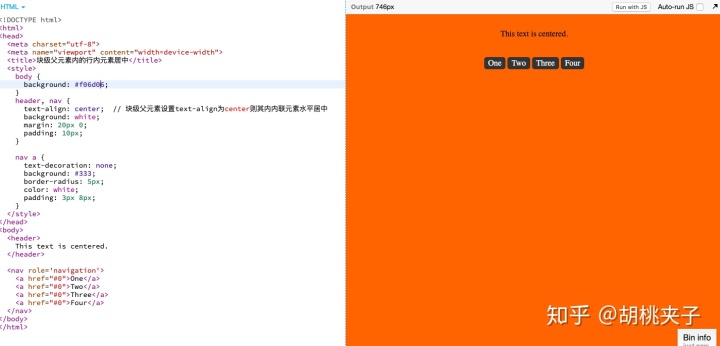
1.2 要居中的是块级元素?
设定了宽度的块级元素(不设定宽度将会自动铺满那就不需要水平居中啦):把该元素的margin-left和 margin-right 都设置成auto来实现水平居中。
<!DOCTYPE html>
<html>
<head>
<meta charset="utf-8">
<meta name="viewport" content="width=device-width">
<title>定宽块级元素居中</title>
<style>
body {
background: #f06d06; } main {
background: white; margin: 20px 0; padding: 10px; } .center {
margin: 0 auto; /* 定宽块级元素的水平居中通过设置左右margin为auto来实现*/
width: 200px;
background: black;
padding: 20px;
color: white;
}
</style>
</head>
<body>
<main>
<div class="center">
I'm a block level element and am centered.
</div>
</main>
</body>
</html>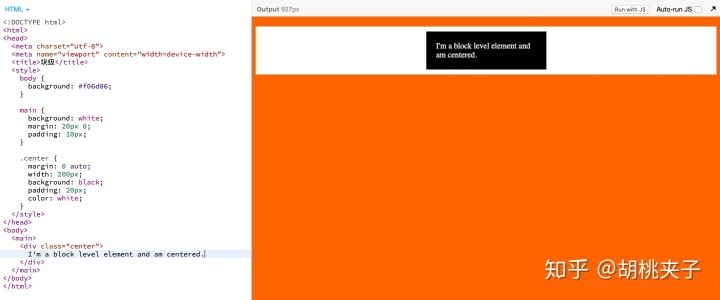
1.3 一行内不止一个块级元素?
1.3.1 如果在一行内有两个或多个块级元素需要水平居中,得为它们设置不同的display类型。
<!DOCTYPE html>
<html>
<head>
<meta charset="utf-8">
<meta name="viewport" content="width=device-width">
<title>一行内使两个或者多个块级元素水平居中</title>
<style>
body {
background: #f06d06; font-size: 80%; } main {
background: white; margin: 20px 0; padding: 10px; } main div {
background: black; color: white; padding: 15px; max-width: 125px; margin: 5px; } .inline-block-center {
text-align: center; /* 方法1-将这些块级元素设置display为inline-block,再将其父容器设置text-align为center*/ } .inline-block-center div {
display: inline-block; text-align: left; } .flex-center {
display: flex; /* 方法2-直接给父容器设置成flex布局,再将justify-content属性设置成center*/
justify-content: center;
}
</style>
</head>
<body>
<main class="inline-block-center">
<div>
I'm an element that is block-like with my siblings and we're centered in a row.
</div>
<div>
I'm an element that is block-like with my siblings and we're centered in a row. I have more content in me than my siblings do.
</div>
<div>
I'm an element that is block-like with my siblings and we're centered in a row.
</div>
</main>
<main class="flex-center">
<div>
I'm an element that is block-like with my siblings and we're centered in a row.
</div>
<div>
I'm an element that is block-like with my siblings and we're centered in a row. I have more content in me than my siblings do.
</div>
<div>
I'm an element that is block-like with my siblings and we're centered in a row.
</div>
</main>
</body>
</html>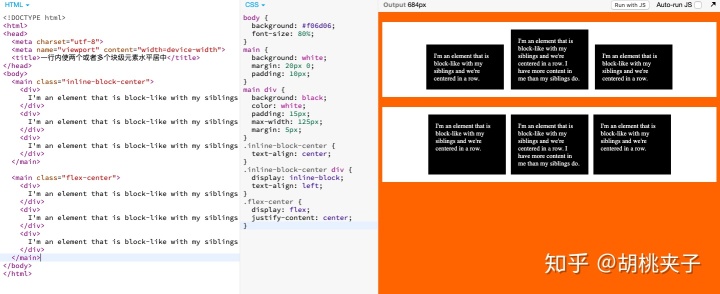
https://jsbin.com/qoxafuzuxe/edit?html,css,output
1.3.2 如果是多个块级元素依次堆在上一个的顶部,那margin auto策略还是奏效的。
https://jsbin.com/hobuxuvejo/edit?html,css,output
<!DOCTYPE html>
<html>
<head>
<meta charset="utf-8">
<meta name="viewport" content="width=device-width">
<title>多个堆叠摞起来的块级元素们水平居中可以采用margin auto</title>
<style>
body {
background: #f06d06; font-size: 80%; } main {
background: white; margin: 20px 0; padding: 10px; } main div {
background: black; margin: 0 auto; /* 多个堆叠的顶宽块级元素可采用margin左右设置auto来水平居中*/ color: white; padding: 15px; margin: 5px auto; } main div:nth-child(1) {
width: 200px; } main div:nth-child(2) {
width: 400px; } main div:nth-child(3) {
width: 125px;
}
</style>
</head>
<body>
<main>
<div>
I'm an element that is block-like with my siblings and we're centered in a row.
</div>
<div>
I'm an element that is block-like with my siblings and we're centered in a row. I have more content in me than my siblings do.
</div>
<div>
I'm an element that is block-like with my siblings and we're centered in a row.
</div>
</main>
</body>
</html>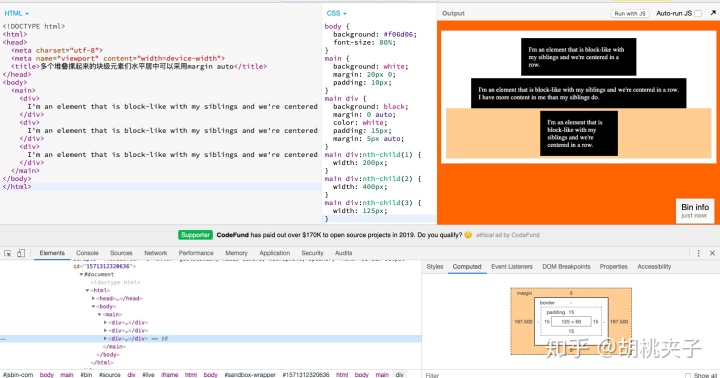
二、垂直居中
<!DOCTYPE html>
<html>
<head>
<meta charset="utf-8">
<meta name="viewport" content="width=device-width">
<title>单行内联元素垂直居中</title>
<style>
body {
background: #f06d06; font-size: 80%; } main {
background: white; margin: 20px 0; padding: 50px; } main a {
background: black;
color: white;
padding: 40px 30px; /* 单行内联元素设置上下padding等大即可实现垂直居中 */
text-decoration: none;
}
</style>
</head>
<body>
<main>
<a href="#0">We're</a>
<a href="#0">Centered</a>
<a href="#0">Bits of</a>
<a href="#0">Text</a>
</main>
</body>
</html>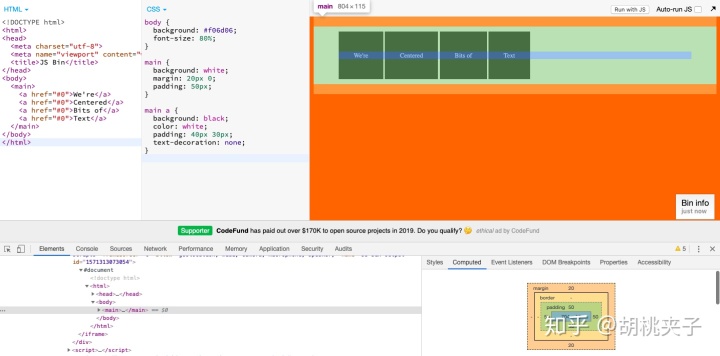
2.1.1.2 在某些不能使用padding的情况下,并确定是不换行的文本,则可以使用line-height等于height的方法来使单行文本内容垂直居中。
<!DOCTYPE html>
<html>
<head>
<meta charset="utf-8">
<meta name="viewport" content="width=device-width">
<title>单行文本垂直居中</title>
<style>
body {
background: #f06d06; font-size: 80%; } main {
background: white; margin: 20px 0; padding: 40px; } main div {
background: black;
color: white;
height: 100px;
line-height: 100px;
padding: 20px;
width: 50%;
white-space: nowrap;
}
</style>
</head>
<body>
<main>
<div>
I'm a centered line.
</div>
</main>
</body>
</html>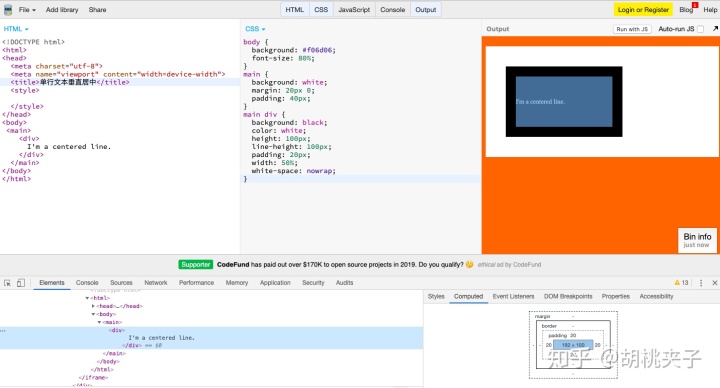
2.1.2 是多行?
2.1.2.1 给多行文本设置上下等大的padding也可以使其垂直居中。但如果此法不奏效,则有可能是文字在的元素成了table cell,这时候就要用vertical-align来解决问题。
<!DOCTYPE html>
<html>
<head>
<meta charset="utf-8">
<meta name="viewport" content="width=device-width">
<title>多行文本垂直居中</title>
<style>
body {
background: #f06d06; font-size: 80%; } table {
background: white; width: 240px; border-collapse: separate; margin: 20px; height: 250px; } table td {
background: black; color: white; padding: 20px; border: 10px solid white; /* default is vertical-align: middle; */ } .center-table {
display: table; height: 250px; background: white; width: 240px; margin: 20px; } .center-table p {
display: table-cell;
margin: 0;
background: black;
color: white;
padding: 20px;
border: 10px solid white;
vertical-align: middle; /* 多行文字所在元素变成table cell时需要设置vertical-align为middle实现居中
}
</style>
</head>
<body>
<table>
<tr>
<td>
I'm vertically centered multiple lines of text in a real table cell.
</td>
</tr>
</table>
<div class="center-table">
<p>I'm vertically centered multiple lines of text in a CSS-created table layout.</p>
</div>
</body>
</html> 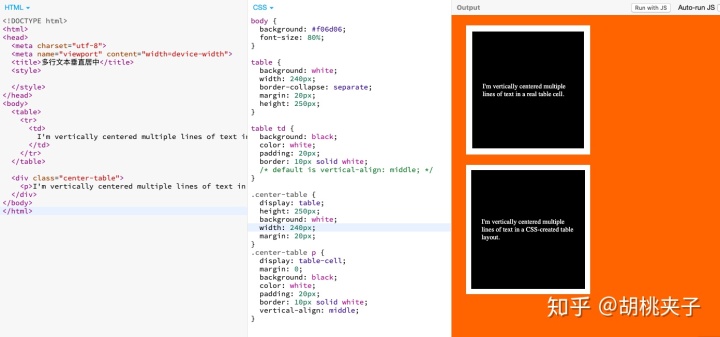
2.1.2.2 如果table-like已经过时不用了,用flexbox是更佳方案。一个flex-child可以很容易在flex-parent里实现居中(父容器必须有个固定高度px、%等)。
<!DOCTYPE html>
<html>
<head>
<meta charset="utf-8">
<meta name="viewport" content="width=device-width">
<title>多行文本垂直居中</title>
<style>
body {
background: #f06d06; font-size: 80%; } div {
background: white; width: 240px; margin: 20px; } .flex-center {
background: black; color: white; border: 10px solid white; display: flex; flex-direction: column; /*决定项目主轴方向从上往下排列 */ justify-content: center; /*项目在主轴方向居中对齐 */ height: 200px; /*注意:此容器(container)是有高度的 */ resize: vertical; overflow: auto; } .flex-center p {
margin: 0;
padding: 20px;
}
</style>
</head>
<body>
<div class="flex-center">
<p>I'm vertically centered multiple lines of text in a flexbox container.</p>
</div>
</body>
</html>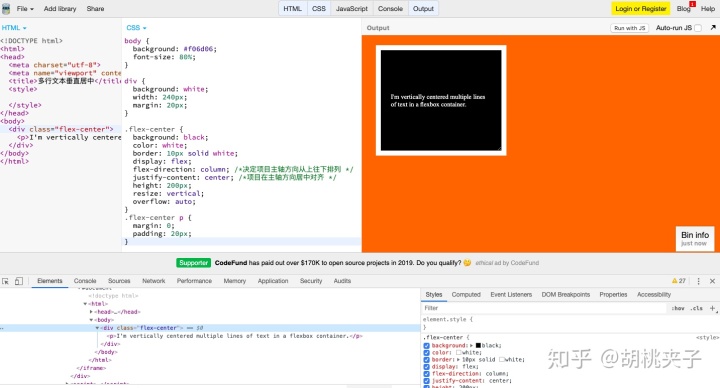
2.1.2.3 除去以上两种方法,你还可以使用幽灵元素技巧”ghost element” technique,在这种技术中,容器内放置一个完全高度的伪元素,并且文本与此垂直对齐。https://jsbin.com/locubutemu/1/edit?html,css,output
<!DOCTYPE html>
<html>
<head>
<meta charset="utf-8">
<meta name="viewport" content="width=device-width">
<title>多行文本垂直居中</title>
<style>
body {
background: #f06d06; font-size: 80%; } div {
background: white; width: 240px; height: 200px; margin: 20px; color: white; resize: vertical; overflow: auto; padding: 20px; } .ghost-center {
position: relative; } .ghost-center::before {
content: " "; display: inline-block; height: 100%; /* 容器内放置一个完全高度的伪元素*/ width: 1%; vertical-align: middle; /*并且文本与此垂直对齐*/ } .ghost-center p {
display: inline-block;
vertical-align: middle; /*并且文本与此垂直对齐*/
width: 190px;
margin: 0;
padding: 20px;
background: black;
}
</style>
</head>
<body>
<div class="ghost-center">
<p>I'm vertically centered multiple lines of text in a container. Centered with a ghost pseudo element</p>
</div>
</body>
</html>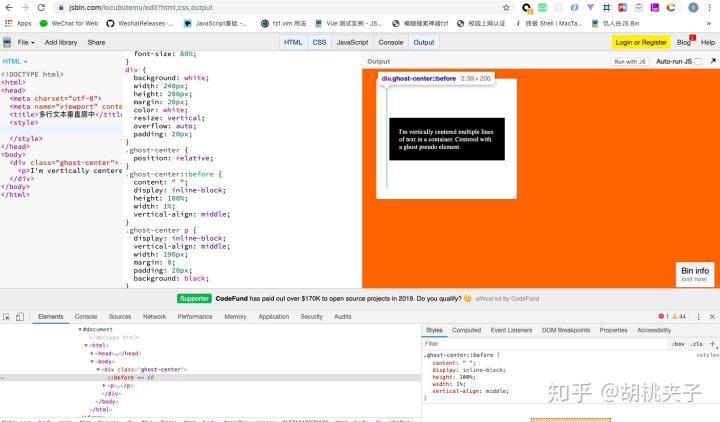
在网页布局中不知道高度是很常见的,原因很多:若宽度发生了变化则文本重流会改变高度;文本样式的变化会改变高度;文本数量的变化会改变高度;具有固定宽高比的元素如图像在调整大小时可改变高度。但如果你明确知道元素的高度,可以像下面这样来垂直居中:
.parent {
position: relative; } .child {
position: absolute; top: 50%; height: 100px; margin-top: -50px; /* account for padding and border if not using box-sizing: border-box; */ }例子:
<!DOCTYPE html>
<html>
<head>
<meta charset="utf-8">
<meta name="viewport" content="width=device-width">
<title>已知高度块级元素垂直居中</title>
<style>
body {
background: #f06d06; font-size: 80%; } main {
background: white; height: 300px; margin: 20px; width: 300px; position: relative; /* 其父容器设置相对定位 */ resize: vertical; overflow: auto; } main div {
position: absolute; /* 元素自身设置绝对定位 */
top: 50%; /* 元素相对其父容器高50%的位置 */
left: 20px;
right: 20px;
height: 100px; /* 注意没有设置box-sizing: border-box;的话此处height仅指内容宽度 */
margin-top: -70px; /* 所以实际高度为20(padding-top)+100(height)+20(padding-bottom)=140px */
background: black;
color: white;
padding: 20px;
}
</style>
</head>
<body>
<main>
<div>
I'm a block-level element with a fixed height, centered vertically within my parent.
</div>
</main>
</body>
</html> 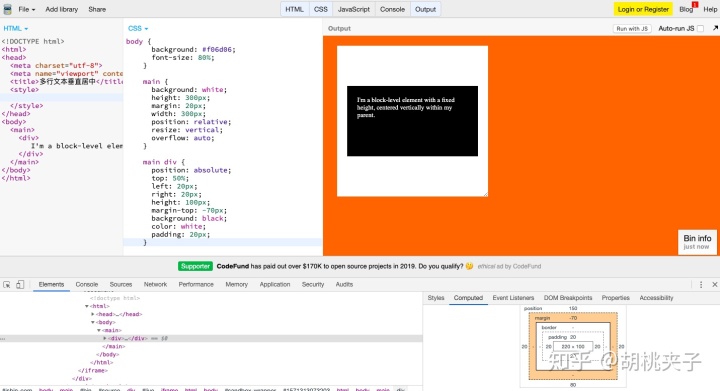
2.2.2 该块级元素高度未知
相对父容器顶部50%定位,再纵向回移自身高度的50%,即可实现垂直居中。
.parent {
position: relative; } .child {
position: absolute; top: 50%; transform: translateY(-50%); }例子:
<!DOCTYPE html>
<html>
<head>
<meta charset="utf-8">
<meta name="viewport" content="width=device-width">
<title>未知高度块级元素垂直居中</title>
<style>
body {
background: #f06d06; font-size: 80%; } main {
background: white; height: 300px; margin: 20px; width: 300px; position: relative; /* 相对父容器定位 */ resize: vertical; overflow: auto; } main div {
position: absolute;
top: 50%; /* 相对父容器顶部顶部50%定位 */
left: 20px;
right: 20px;
background: black;
color: white;
padding: 20px;
transform: translateY(-50%); /* 再纵向回移自身高度的50% */
resize: vertical;
overflow: auto;
}
</style>
</head>
<body>
<main>
<div>
I'm a block-level element with an unknown height, centered vertically within my parent.
</div>
</main>
</body>
</html>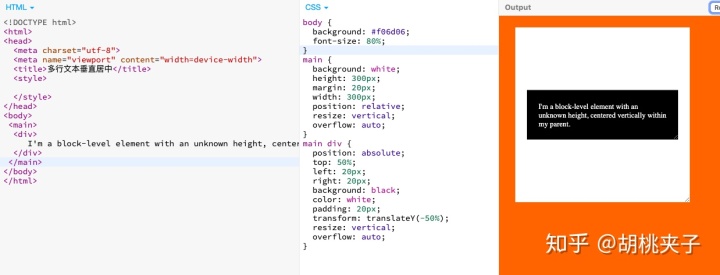
2.2.3 是否介意该元素撑开其父容器高度?
如果不介意,那只需使用tables或CSS display使元素变成tables再使vertical-align为middle就能实现垂直居中。
<!DOCTYPE html>
<html>
<head>
<meta charset="utf-8">
<meta name="viewport" content="width=device-width">
<title>不介意撑开父容器高度时使元素垂直居中</title>
<style>
body {
background: #f06d06; font-size: 80%; } main {
background: white; height: 300px; margin: 20px; width: 300px; position: relative; padding: 20px; display: table; /* 父元素必须设置display为table但这样撑开了其高度 */ } main div {
background: black;
color: white;
padding: 20px;
display: table-cell; /* 使用tables或CSS display使元素变成tables */
vertical-align: middle; /* 再使vertical-align为middle */
}
</style>
</head>
<body>
<main>
<div>
I'm a block-level element with an unknown height, centered vertically within my parent.
</div>
</main>
</body>
</html>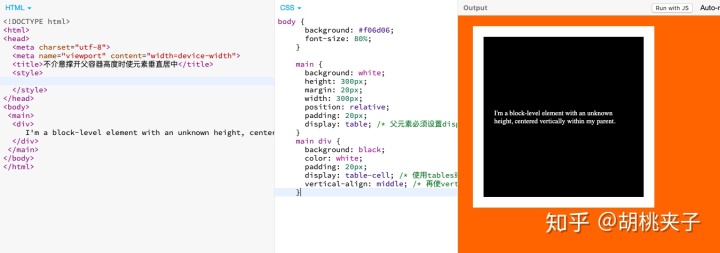
2.2.4 你要用flexbox吗?
使用flex布局可以很轻松实现垂直居中:
main {
display: flex; align-items: center; }或者通过flex-direction: column;将默认横向的主轴改为垂直方向,起点在上沿。并justify-content: center;也可以。
<!DOCTYPE html>
<html>
<head>
<meta charset="utf-8">
<meta name="viewport" content="width=device-width">
<title>flex使元素垂直居中</title>
<style>
body {
background: #f06d06; font-size: 80%; } main {
background: white; height: 300px; width: 200px; padding: 20px; margin: 20px; display: flex; flex-direction: column; justify-content: center; } main div {
background: black;
color: white;
padding: 20px;
}
</style>
</head>
<body>
<main>
<div>
I'm a block-level element with an unknown height, centered vertically within my parent.
</div>
</main>
</body>
</html>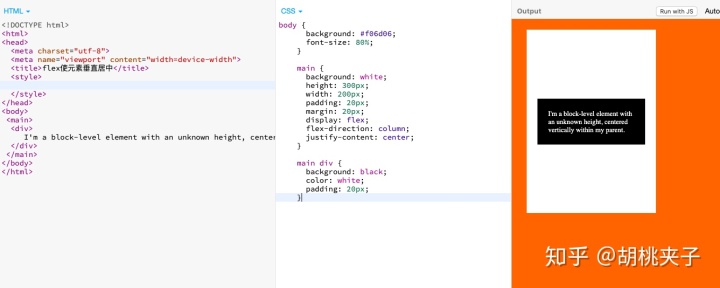
You can also get centering in flexbox usingmargin: auto;on the child element.(也可以在flexbox里给子元素设置margin: auto; 来居中)
三、垂直水平居中
3.1 该元素的宽高固定吗?
在将元素绝对定位为top: 50%; left: 50%;后,可以使用值为宽的一半和高的一半的负margin实现垂直水平居中。(跨浏览器支持很不错)
.parent {
position: relative; } .child {
width: 300px; height: 100px; padding: 20px; position: absolute; top: 50%; left: 50%; margin: -70px 0 0 -170px; }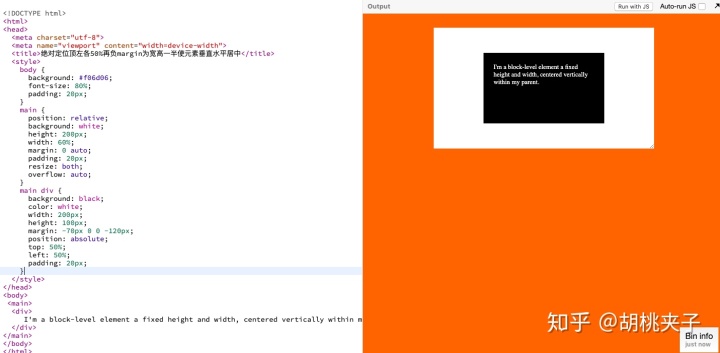
<!DOCTYPE html>
<html>
<head>
<meta charset="utf-8">
<meta name="viewport" content="width=device-width">
<title>绝对定位顶左各50%再负margin为宽高一半使元素垂直水平居中</title>
<style>
body {
background: #f06d06; font-size: 80%; padding: 20px; } main {
position: relative; background: white; height: 200px; width: 60%; margin: 0 auto; padding: 20px; resize: both; overflow: auto; } main div {
background: black;
color: white;
width: 200px;
height: 100px;
margin: -70px 0 0 -120px;
position: absolute;
top: 50%;
left: 50%;
padding: 20px;
}
</style>
</head>
<body>
<main>
<div>
I'm a block-level element a fixed height and width, centered vertically within my parent.
</div>
</main>
</body>
</html>3.2 该元素宽高未知?
(1) 如果宽高未知,在将元素绝对定位为top: 50%; left: 50%;后,可以使用transform属性来做负的50%移动(基于当前元素宽高)。
.parent {
position: relative; } .child {
position: absolute; top: 50%; left: 50%; transform: translate(-50%, -50%); }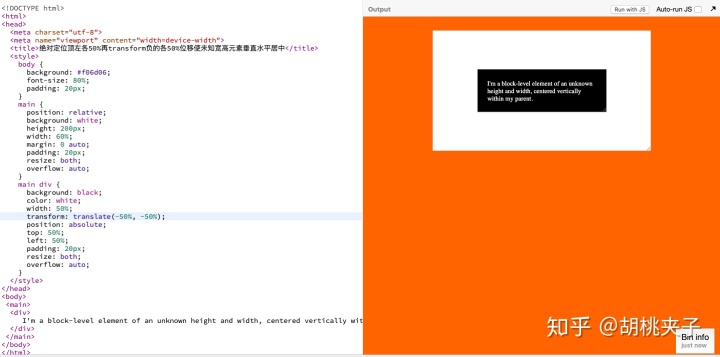
<!DOCTYPE html>
<html>
<head>
<meta charset="utf-8">
<meta name="viewport" content="width=device-width">
<title>绝对定位顶左各50%再transform负的各50%位移使未知宽高元素垂直水平居中</title>
<style>
body {
background: #f06d06; font-size: 80%; padding: 20px; } main {
position: relative; background: white; height: 200px; width: 60%; margin: 0 auto; padding: 20px; resize: both; overflow: auto; } main div {
background: black;
color: white;
width: 50%;
transform: translate(-50%, -50%);
position: absolute;
top: 50%;
left: 50%;
padding: 20px;
resize: both;
overflow: auto;
}
</style>
</head>
<body>
<main>
<div>
I'm a block-level element of an unknown height and width, centered vertically within my parent.
</div>
</main>
</body>
</html>(2) 也可以元素相对父容器绝对定位(left: 0;right: 0;top: 0;bottom: 0;)并margin: auto,不需要提前知道尺寸兼容性好。
https://jsbin.com/ruxekiruho/edit?html,css,output
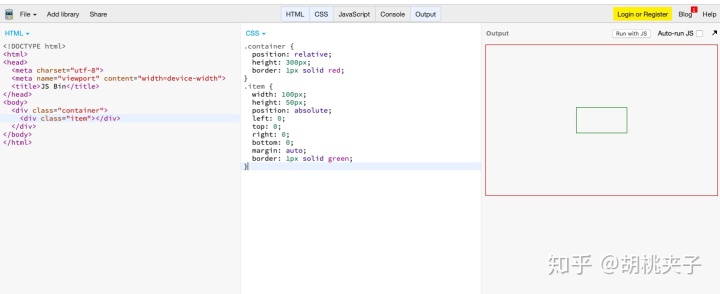
3.3 你要用flexbox吗?
对flexbox进行垂直水平居中,只需设置两个属性为center: align-items、justify-content。
.parent {
display: flex; justify-content: center; align-items: center; }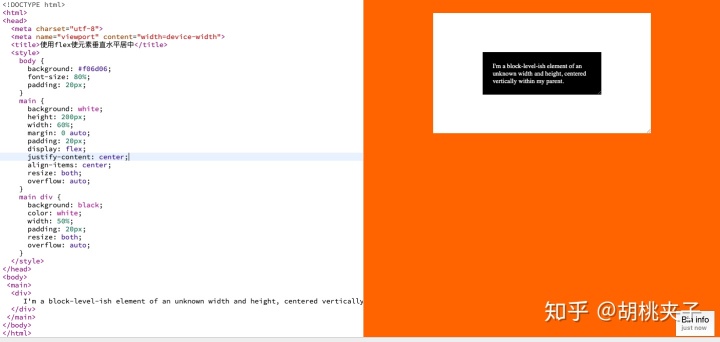
<!DOCTYPE html>
<html>
<head>
<meta charset="utf-8">
<meta name="viewport" content="width=device-width">
<title>使用flex使元素垂直水平居中</title>
<style>
body {
background: #f06d06; font-size: 80%; padding: 20px; } main {
background: white; height: 200px; width: 60%; margin: 0 auto; padding: 20px; display: flex; justify-content: center; align-items: center; resize: both; overflow: auto; } main div {
background: black;
color: white;
width: 50%;
padding: 20px;
resize: both;
overflow: auto;
}
</style>
</head>
<body>
<main>
<div>
I'm a block-level-ish element of an unknown width and height, centered vertically within my parent.
</div>
</main>
</body>
</html>3.4 你要用grid布局吗?
父容器设置为grid布局后,子元素直接margin: auto;即可实现垂直水平居中。
body, html {
height: 100%; display: grid; } span {
/* thing to center */ margin: auto; }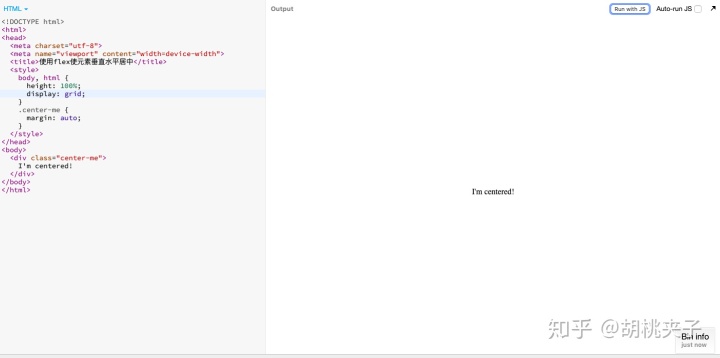
<!DOCTYPE html>
<html>
<head>
<meta charset="utf-8">
<meta name="viewport" content="width=device-width">
<title>使用flex使元素垂直水平居中</title>
<style>
body, html {
height: 100%; } main {
display: grid; height: 100%; } .center-me {
margin: auto;
}
</style>
</head>
<body>
<main>
<div class="center-me">
I'm centered!
</div>
</main>
</body>
</html>在线代码预览示例:https://jsbin.com/futabucoyi/2/edit?html,css,output
本文参考引用来源如下:
https://css-tricks.com/centering-css-complete-guide/css-tricks.com
免责声明:本站所有文章内容,图片,视频等均是来源于用户投稿和互联网及文摘转载整编而成,不代表本站观点,不承担相关法律责任。其著作权各归其原作者或其出版社所有。如发现本站有涉嫌抄袭侵权/违法违规的内容,侵犯到您的权益,请在线联系站长,一经查实,本站将立刻删除。 本文来自网络,若有侵权,请联系删除,如若转载,请注明出处:https://haidsoft.com/121555.html

